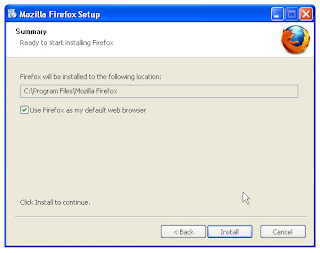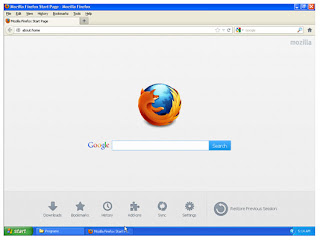Text and Video Tutorial: How to Install Firefox Web Browser
Now I want to share about Mozilla Firefox installation. As well known, Firefox is a famous web browser that used many users in the world. Firefox easy to used and user friendly. Firefox is a freeware software so you can get firefox for free. There are some steps to install firefox. Please follow steps below to install Firefox on your PC.
- First, open (double clicks) Firefox setup icon
- Firefox will extracting installation files. Please wait.
- Mozilla Firefox setup wizard will appears on your screen. Click next to continue installation.
- Setup type options will appears. Please select Firefox installation type. It recommended to select "Standard" if you are beginner in software installation. Select "Custom" if you are experienced user. Click next to continue.
- "Summary" wizard will appears. Firefox will be installed on C:\Program Files\Mozilla Firefox. Please check "Use Firefox as my default web browser" if you want firefox be default for your web browser application. If you choose it, the file formats related with web page such as htm, html, asp, etc will be enabled to be opened with Firefox. Click install to start installing to your computer.
- Setup wizard is installing Firefox on your computer. Please wait for a while.
- End of Firefox installation. Click Finish to close installation wizard.
- Firefox ready to be used.