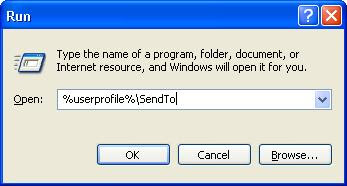There are some file attribute: - Read Only - Hidden - System - Archive You can change this attribute by accessing "Properties" of the file(s). But you can't do it all by this way. You can check or un-check "Read Only", "Hidden" and "Archive", but you can not change check box of "System" attribute. By Command Promp t you can access and change all of attribute. For example: 1. You will check "Read Only" of your file (ex: data.txt). So you just type "attrib +r data.txt" and press ENTER. To un-check "Read Only" of your file you just type "attrib -r data.txt" and press ENTER. 2. You will check "Hidden" of your file (ex: data.txt). So you just type "attrib +h data.txt" and press ENTER. To un-check "Hidden" of your file you just type "attrib -h data.txt" and press ENTER. 3. You will check "System" of your file (ex: data.txt). So you just type &quo