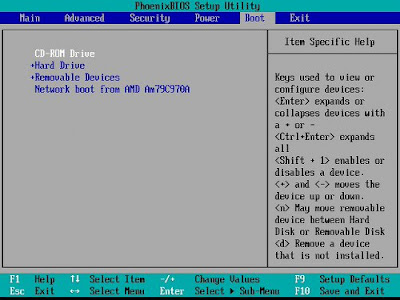Tutorial – Microsoft Windows Vista Installation
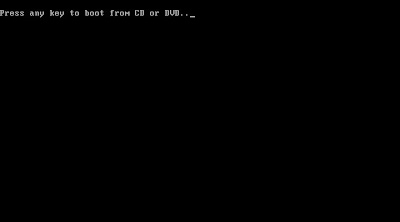
How to install Microsoft Windows Vista 1. First, enter BIOS and configure it for First Boot form CD/DVD 2. Insert Windows Vista DVD into your DVDROM drive 3. Press any key when see text “Press any key to boot from CD or DVD .." on your screen 4. Installer will load Windows files 5. It will show boot screen for a few second 6. You will see dialog box “Install Windows”. Select language, time format and currency. Click Next 7. Click “Install Now” 8. Type CD Key Microsoft Windows Vista (25 digit), click “Automatically activate Windows when I’m online” if you want Windows activate automatically when your computer online. 9. Click "I accept the licence term" for accept the licence. Click Next 10. Click "Custom (advanced)" 11. Select partition you will be used for operating system, for example I choose Partition 3 (min 10 GigaByte). Click "Drive options (advanved) 12. You can format the selected partition. Click Next 13. This is installation process. Please wai