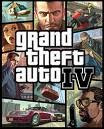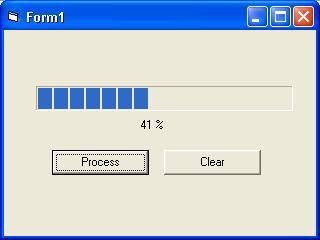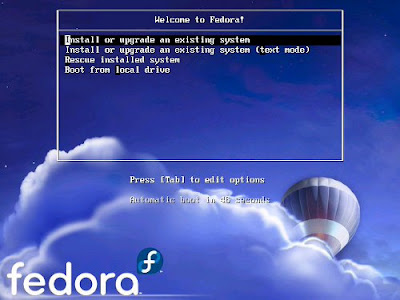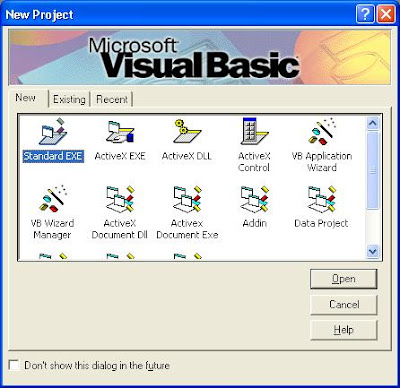Quad Core Laptop - TOSHIBA QOSMIO X305-Q725

SPECIFICATION OF TOSHIBA QOSMIO X305-Q725 notebook . This is the best notebook hardware . This is gaming notebook . Intel Core 2 Quad Processor Q9000 (2.0GHz, 1066MHz, 6MB Cache) 4GB DDR3 memory PC3-8500 DDR3 Windows Vista Ultimate (64-bit, SP1) NVIDIA GeForce 9800M GTX graphics (1GB GDDR3) 17” WSXGA+ Display 1680x1050 (Glossy) Intel Mobile PM45 Chipset DVDRW-SuperMulti with Labelflash 64GB SSD + 320GB hard drive (7200rpm) Intel 5100AGN WiFi and Bluetooth 2.1 + EDR Stereo speakers with subwoofer Webcam and microphone 180W (19V x 9.5A) Power Supply Battery:8-cell 14.4V 58Wh Weight: 9lbs 5oz Size: 16.2” x12.0” x 1.7” /2.5” with feet Price about $2,699.99 (4) harman/kardon® Stereo Speakers with Sub-Woofer Not two but four high-fidelity stereo speakers—and one very powerful sub-woofer—envelop you in sound and put you right in the middle of the action. Get rocked by explosions. Shrink from shattering glass. And feel stirring soundtracks swirl all around you. harman/kardon® Stereo Speaker