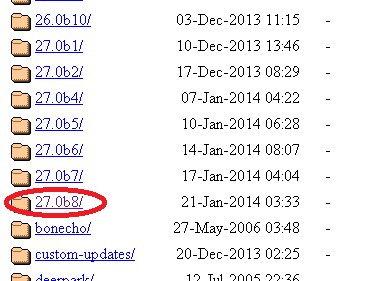Step By Step Creating CSS Speech Bubble With Hover Effect

At the moment, I want to share how to make CSS speech bubble without using any image . You might often see chat style like below on the web. Web designer call it speech bubble . Mozilla forum also using this style. How to create it? Just understand following steps! You need a box, I'm using div tag, You need to write some rules for your div tag and add pseudo elements :before and :after . If you want to create CSS speech bubble without border , you can use :before only. But if you want create it with the border, you need :before and :after . Here step by step to create CSS speech bubble . #1 Create div tag and give it class. For example, I give it class "bubble". <div class="bubble">This is CSS speech bubble</div> Place that HTML code between <body> and </body>. #2 Now you need create CSS rules. You can write CSS rules between <head> and </head> Type these rules. <style type="text/css">...