How to install VNC Server
1. Open VNC setup.
2. Click next to start installation.
3. Click on “I accept the agreement”. Click next.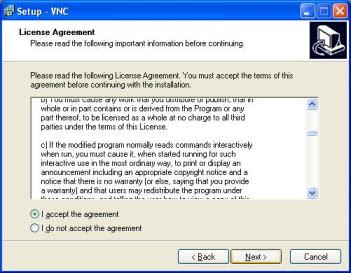
4. Select destination location (default location: C:\Program Files\RealVNC/VNC4). Click next.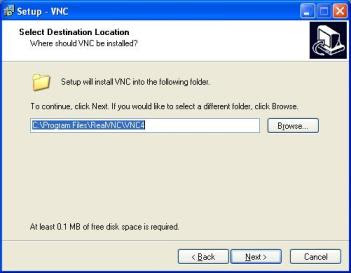
5. Select VNC Server. Click next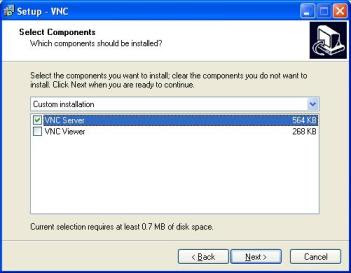
6. Select place the program shortcut. Click next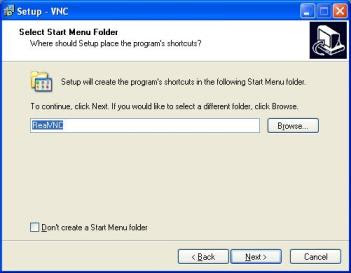
7. Make sure all options are marked. Click next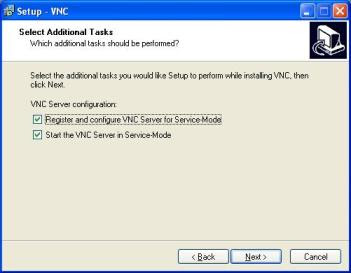
8. Click Install to start copying files.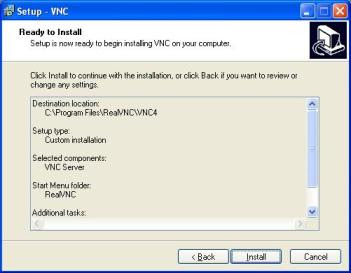
9. Click “Set Password” on VNC Server Properties. Type password and clik OK.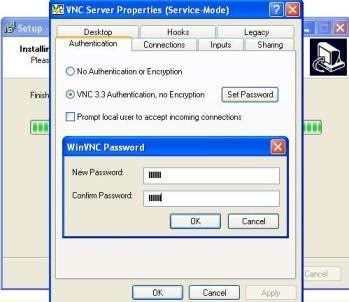
10. Click next and finish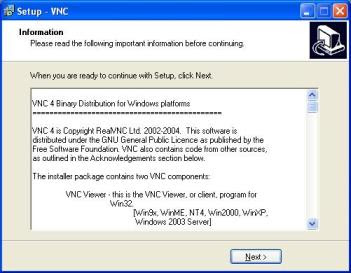
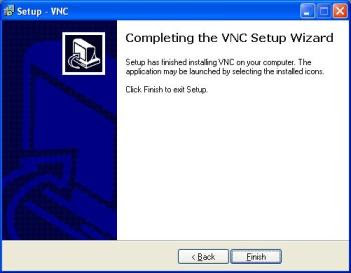
Relevant articles:
How to install VNC Viewer
How to use Virtual Network Connecting (VNC)
Remote the other computer through your computer easily
2. Click next to start installation.

3. Click on “I accept the agreement”. Click next.
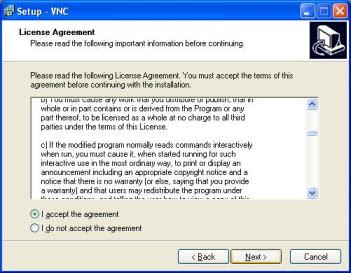
4. Select destination location (default location: C:\Program Files\RealVNC/VNC4). Click next.
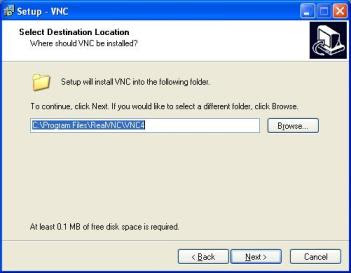
5. Select VNC Server. Click next
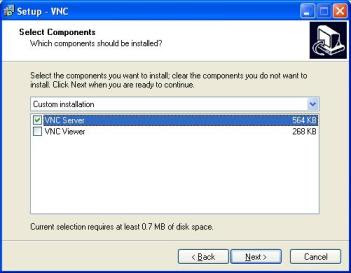
6. Select place the program shortcut. Click next
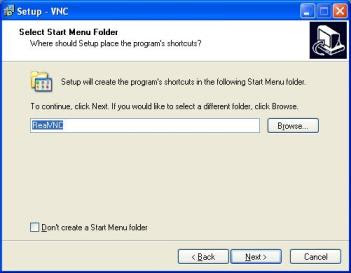
7. Make sure all options are marked. Click next
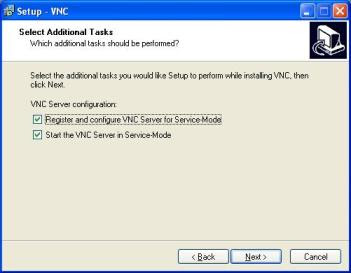
8. Click Install to start copying files.
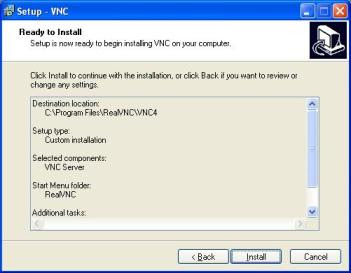
9. Click “Set Password” on VNC Server Properties. Type password and clik OK.
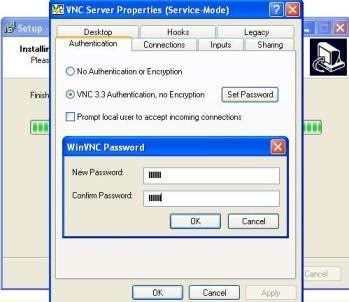
10. Click next and finish
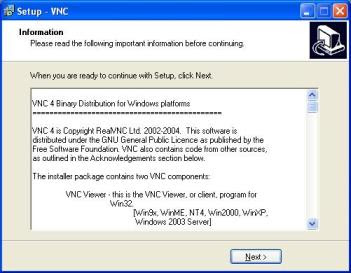
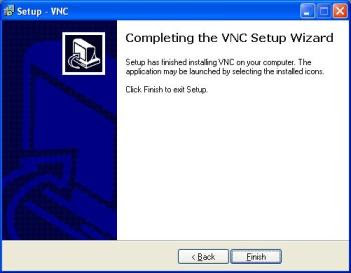
Relevant articles:
How to install VNC Viewer
How to use Virtual Network Connecting (VNC)
Remote the other computer through your computer easily

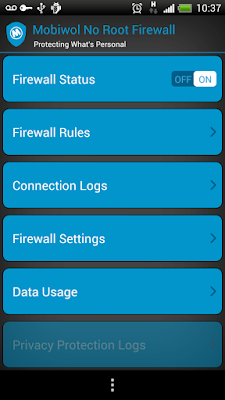
Comments
Post a Comment