Tutorial - Microsoft Windows XP Installation
windows XP is one of operating system which still a lot of used. How to install operating system. How to install windows xp
1. Enter BIOS setup by press "Del" button or "F2" button on the keyboard. It is depend on motherboard of your PC.
2. Enter "Boot" menu. Make sure first boot of CD-ROM.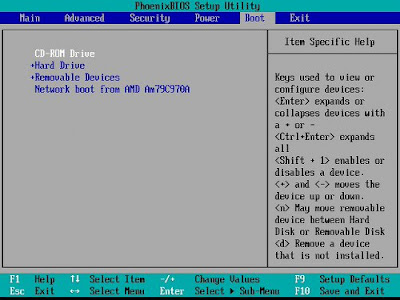
3. Exit BIOS and save changes. Computer will restart automatically.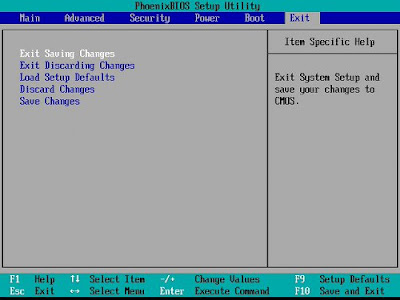 4. Press any key to boot from CD.
4. Press any key to boot from CD. 5. Setup load the files.
5. Setup load the files.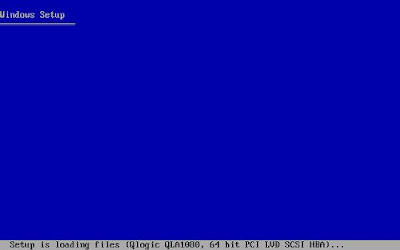 6. Press "ENTER" to setup windows xp.
6. Press "ENTER" to setup windows xp.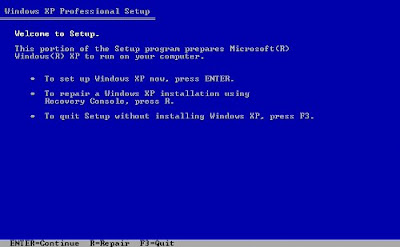 7. Press "F8" to agree the EULA (End User Licence Agreement).
7. Press "F8" to agree the EULA (End User Licence Agreement).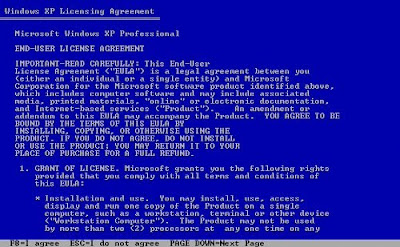 8. Press "C" to create partition.
8. Press "C" to create partition.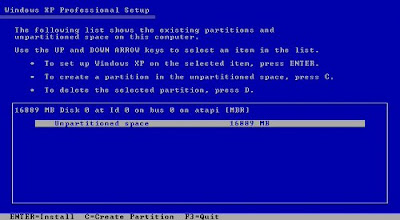 9. Type size of partition (in MB).
9. Type size of partition (in MB). 10. Press "C" again to create logical partition.
10. Press "C" again to create logical partition.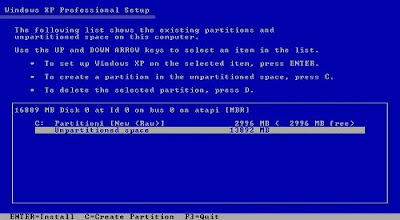 11. Type size of partition (in MB).
11. Type size of partition (in MB).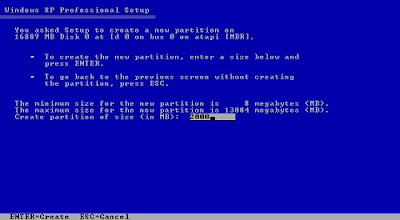 12. Make sure C: is highlighted. Press "ENTER" to Install on drive C:
12. Make sure C: is highlighted. Press "ENTER" to Install on drive C: 13. Select no 3 "Format the partition using the NTFS file system" and press "ENTER".
13. Select no 3 "Format the partition using the NTFS file system" and press "ENTER".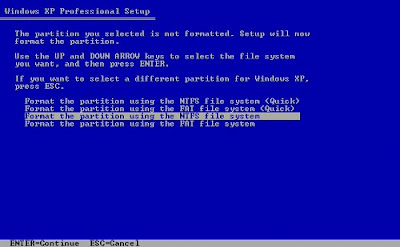 14. Setup is formatting the partition. Wait until 100%.
14. Setup is formatting the partition. Wait until 100%.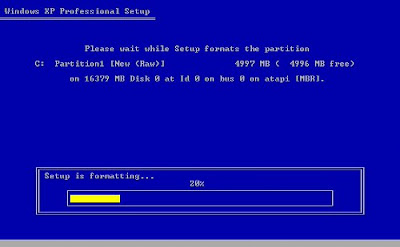 15. Setup is copying the files. Wait until 100%.
15. Setup is copying the files. Wait until 100%.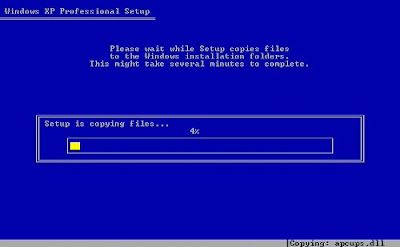 16. Press "ENTER" to Reboot the computer immediately.
16. Press "ENTER" to Reboot the computer immediately.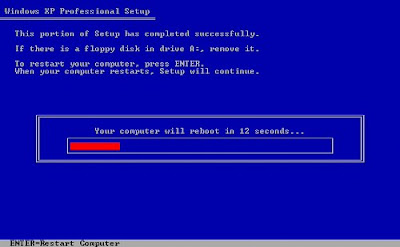 17. Windows XP boot screen appears for few second.
17. Windows XP boot screen appears for few second.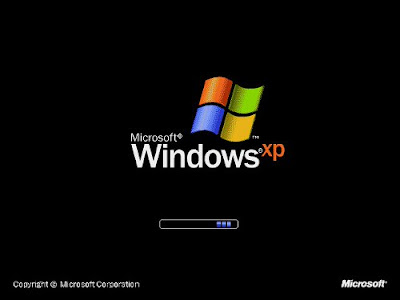 18. Enter GUI (Graphical User Interface) setup.
18. Enter GUI (Graphical User Interface) setup.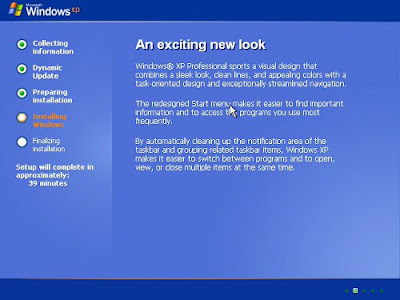 19. Installing Devices.
19. Installing Devices.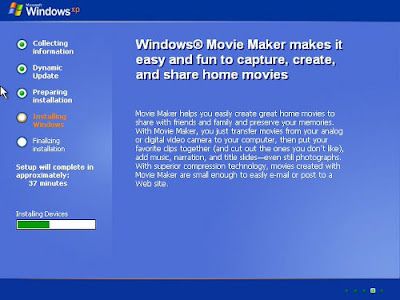 20. Costumize region and language. Click Next.
20. Costumize region and language. Click Next.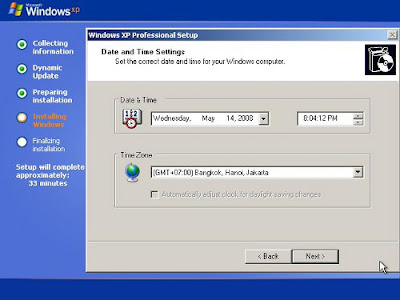 21. Type your name and your organization. Click Next.
21. Type your name and your organization. Click Next. 22. Enter product key of Windows XP.
22. Enter product key of Windows XP. 23. Type computer name and Administrator password (optional or can leave blank)
23. Type computer name and Administrator password (optional or can leave blank) 24. Set date and time.
24. Set date and time.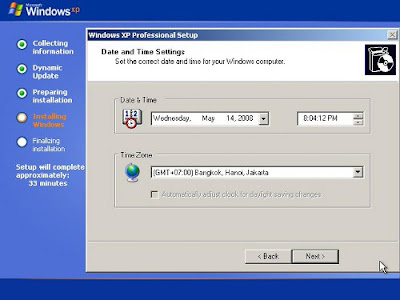 25. Installing Network.
25. Installing Network.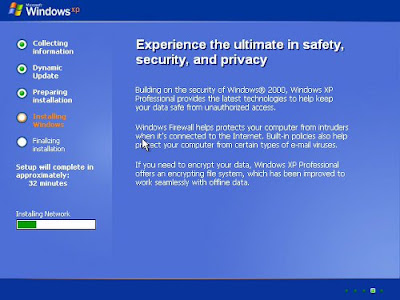 26. Networking settings. Select "Typical setting".
26. Networking settings. Select "Typical setting".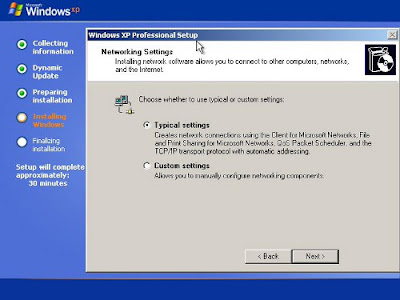 27. Type your Workgroup or domain.
27. Type your Workgroup or domain. 28. Setup copy the files of operating system.
28. Setup copy the files of operating system.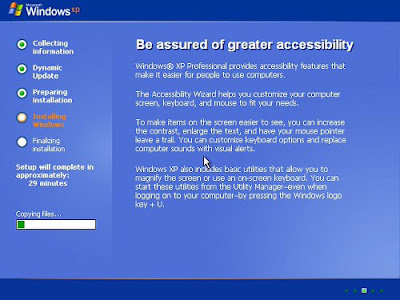 29. Install Start menu items.
29. Install Start menu items.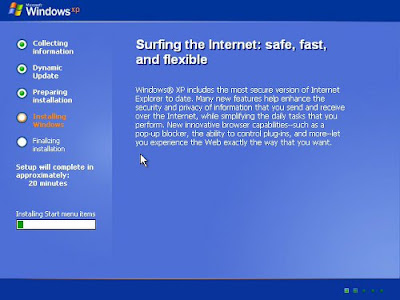 30. Register components.
30. Register components.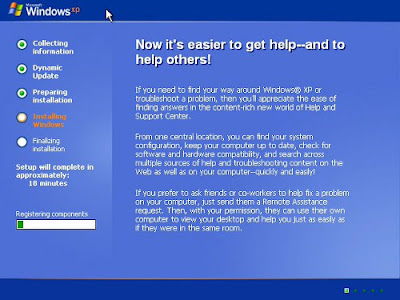 31. Save settings.
31. Save settings.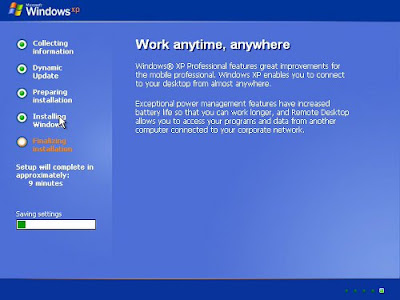 32. Setup remove the temporary files used. Computer restart automatically.
32. Setup remove the temporary files used. Computer restart automatically.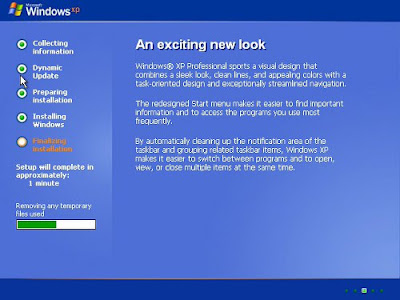 33. Windows XP boot screen appears for few second.
33. Windows XP boot screen appears for few second.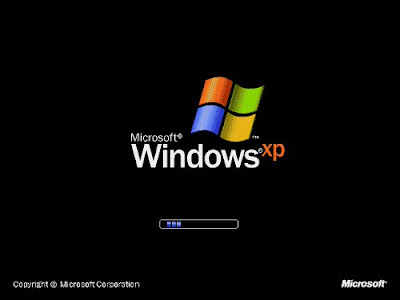 34. Click OK to automatically adjust screen resolution.
34. Click OK to automatically adjust screen resolution.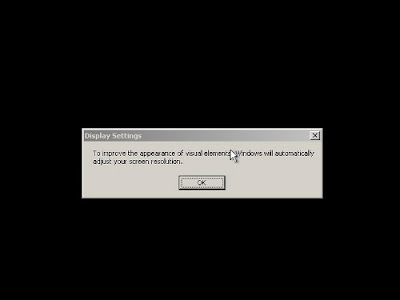 35. Click OK to confirm adjust screen resolution. Please wait.
35. Click OK to confirm adjust screen resolution. Please wait.
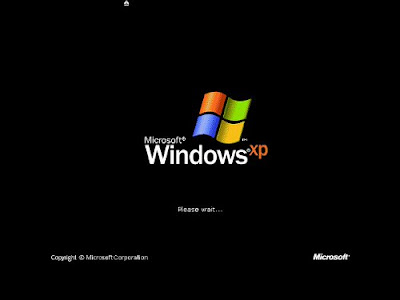 36. Setup the computer. Click Next.
36. Setup the computer. Click Next.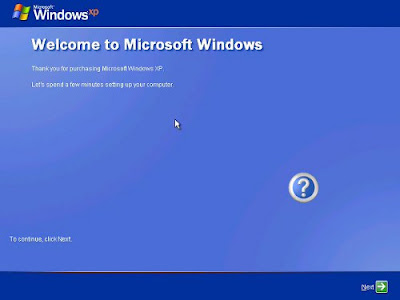 37. Activate the protection. Select "Help protect my PC by turning on Aumatic Update now". Click Next.
37. Activate the protection. Select "Help protect my PC by turning on Aumatic Update now". Click Next.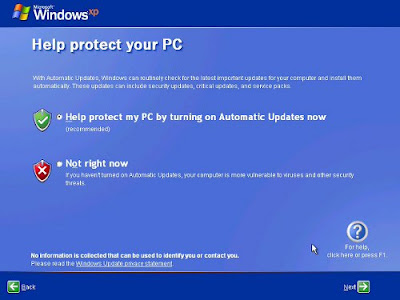 38. Check internet connectivity. You can skip this setup if you have not internet connection.
38. Check internet connectivity. You can skip this setup if you have not internet connection.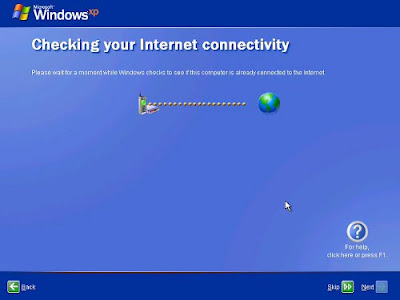 39. Register with Microsoft. Select "No, not at this time". You can do it other time if you have internet connectivity. Click Next.
39. Register with Microsoft. Select "No, not at this time". You can do it other time if you have internet connectivity. Click Next. 40. Type username. Click Next.
40. Type username. Click Next. 41. Click finish. Windows XP has installed succesfully.
41. Click finish. Windows XP has installed succesfully.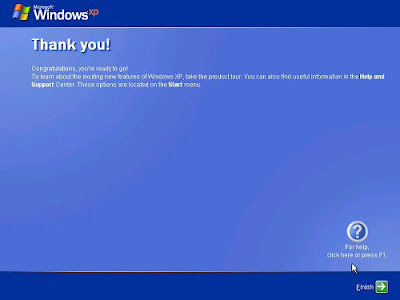 42. Welcome screen appears.
42. Welcome screen appears.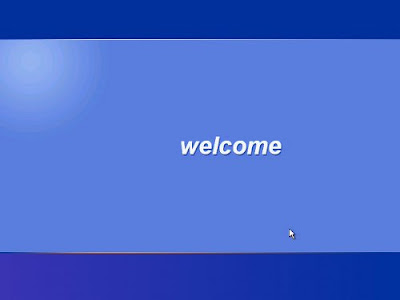 43. Desktop of Windows XP.
43. Desktop of Windows XP.
1. Enter BIOS setup by press "Del" button or "F2" button on the keyboard. It is depend on motherboard of your PC.
2. Enter "Boot" menu. Make sure first boot of CD-ROM.
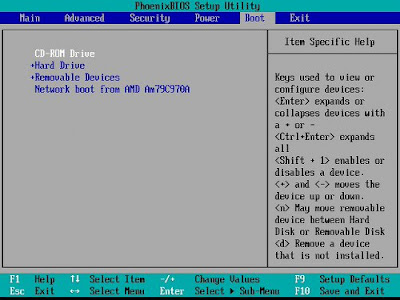
3. Exit BIOS and save changes. Computer will restart automatically.
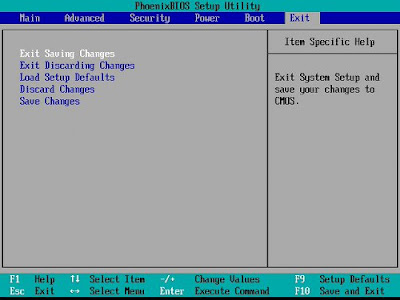 4. Press any key to boot from CD.
4. Press any key to boot from CD. 5. Setup load the files.
5. Setup load the files.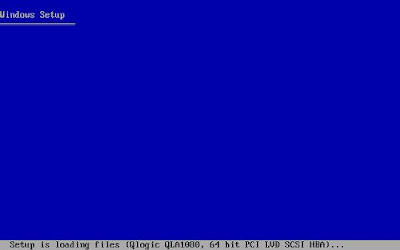 6. Press "ENTER" to setup windows xp.
6. Press "ENTER" to setup windows xp.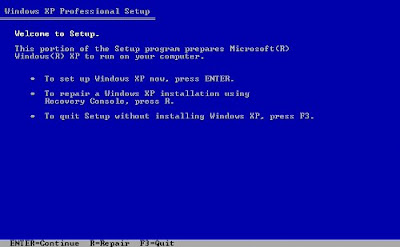 7. Press "F8" to agree the EULA (End User Licence Agreement).
7. Press "F8" to agree the EULA (End User Licence Agreement).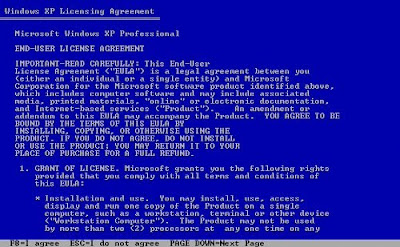 8. Press "C" to create partition.
8. Press "C" to create partition.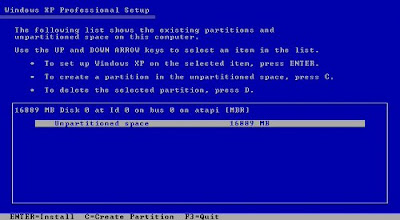 9. Type size of partition (in MB).
9. Type size of partition (in MB). 10. Press "C" again to create logical partition.
10. Press "C" again to create logical partition.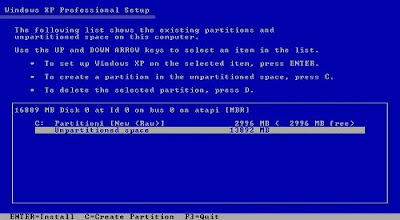 11. Type size of partition (in MB).
11. Type size of partition (in MB).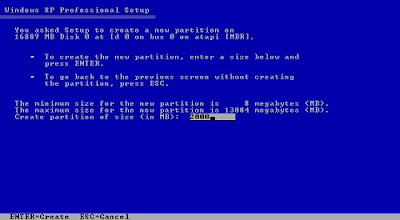 12. Make sure C: is highlighted. Press "ENTER" to Install on drive C:
12. Make sure C: is highlighted. Press "ENTER" to Install on drive C: 13. Select no 3 "Format the partition using the NTFS file system" and press "ENTER".
13. Select no 3 "Format the partition using the NTFS file system" and press "ENTER".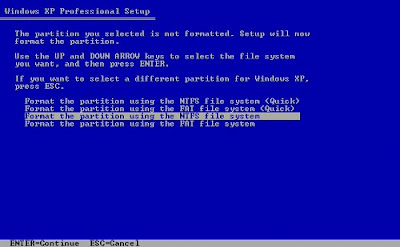 14. Setup is formatting the partition. Wait until 100%.
14. Setup is formatting the partition. Wait until 100%.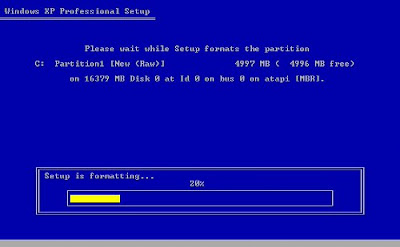 15. Setup is copying the files. Wait until 100%.
15. Setup is copying the files. Wait until 100%.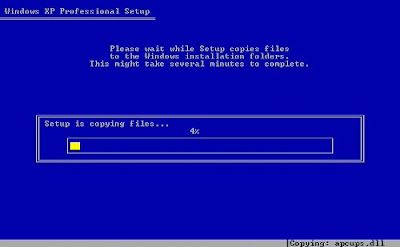 16. Press "ENTER" to Reboot the computer immediately.
16. Press "ENTER" to Reboot the computer immediately.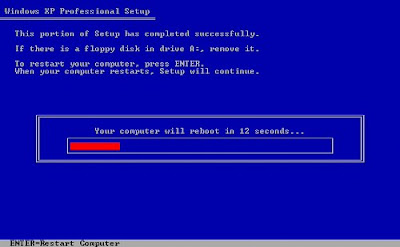 17. Windows XP boot screen appears for few second.
17. Windows XP boot screen appears for few second.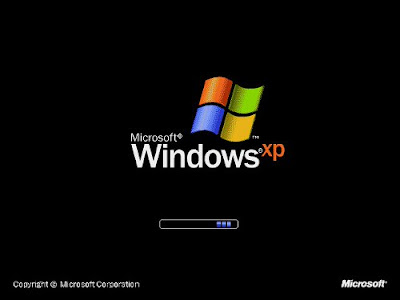 18. Enter GUI (Graphical User Interface) setup.
18. Enter GUI (Graphical User Interface) setup.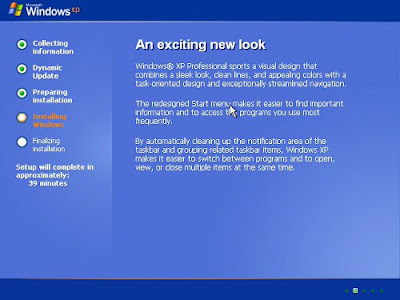 19. Installing Devices.
19. Installing Devices.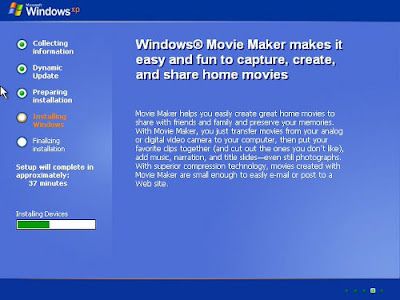 20. Costumize region and language. Click Next.
20. Costumize region and language. Click Next.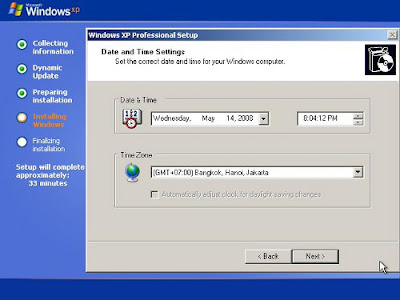 21. Type your name and your organization. Click Next.
21. Type your name and your organization. Click Next. 22. Enter product key of Windows XP.
22. Enter product key of Windows XP. 23. Type computer name and Administrator password (optional or can leave blank)
23. Type computer name and Administrator password (optional or can leave blank) 24. Set date and time.
24. Set date and time.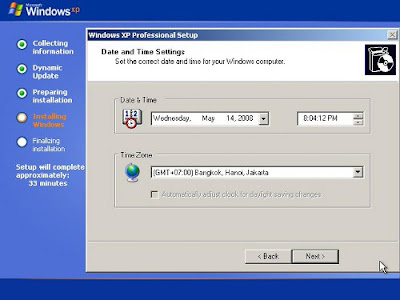 25. Installing Network.
25. Installing Network.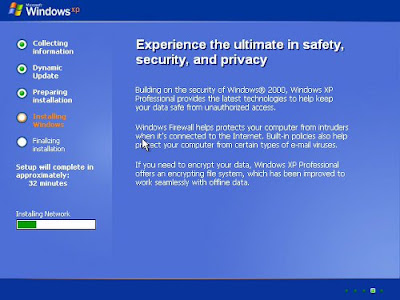 26. Networking settings. Select "Typical setting".
26. Networking settings. Select "Typical setting".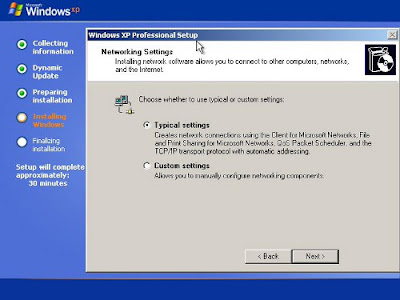 27. Type your Workgroup or domain.
27. Type your Workgroup or domain. 28. Setup copy the files of operating system.
28. Setup copy the files of operating system.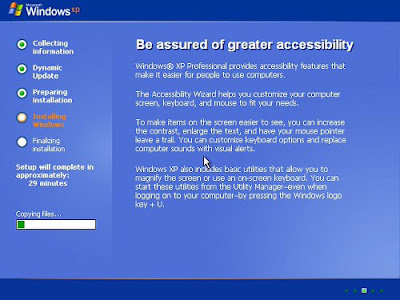 29. Install Start menu items.
29. Install Start menu items.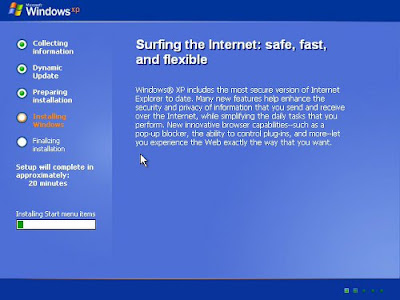 30. Register components.
30. Register components.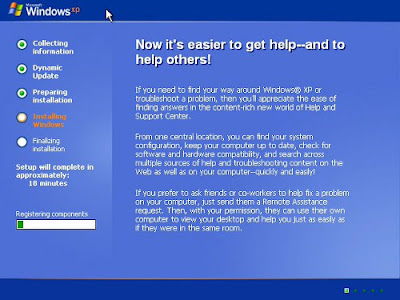 31. Save settings.
31. Save settings.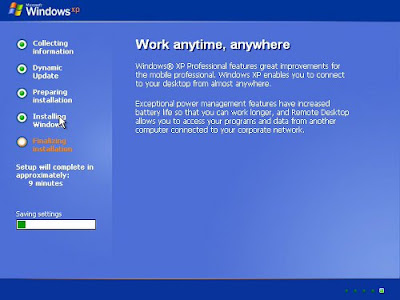 32. Setup remove the temporary files used. Computer restart automatically.
32. Setup remove the temporary files used. Computer restart automatically.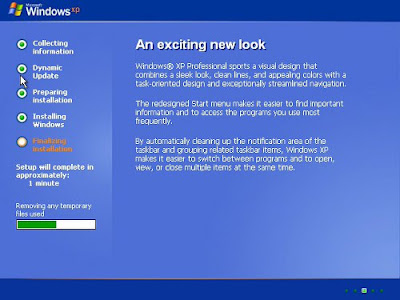 33. Windows XP boot screen appears for few second.
33. Windows XP boot screen appears for few second.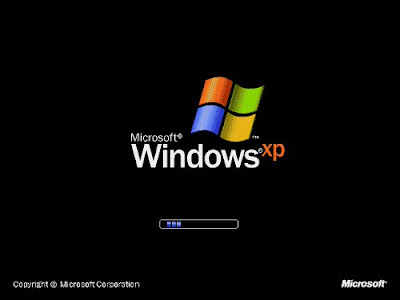 34. Click OK to automatically adjust screen resolution.
34. Click OK to automatically adjust screen resolution.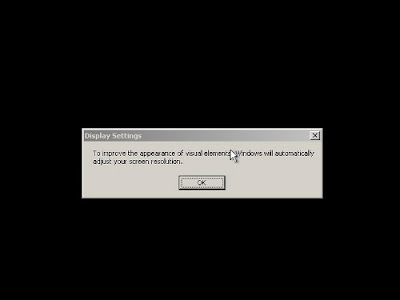 35. Click OK to confirm adjust screen resolution. Please wait.
35. Click OK to confirm adjust screen resolution. Please wait.
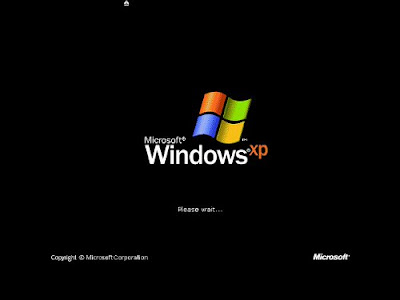 36. Setup the computer. Click Next.
36. Setup the computer. Click Next.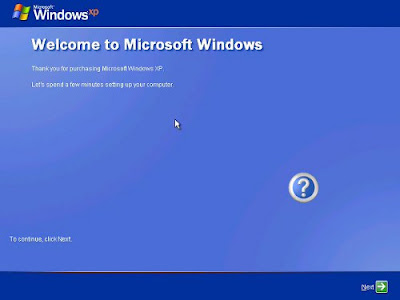 37. Activate the protection. Select "Help protect my PC by turning on Aumatic Update now". Click Next.
37. Activate the protection. Select "Help protect my PC by turning on Aumatic Update now". Click Next.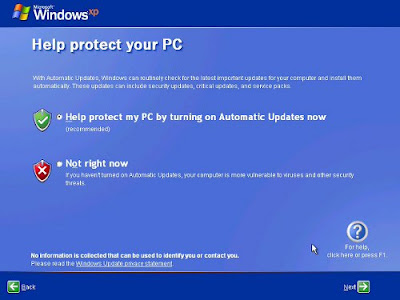 38. Check internet connectivity. You can skip this setup if you have not internet connection.
38. Check internet connectivity. You can skip this setup if you have not internet connection.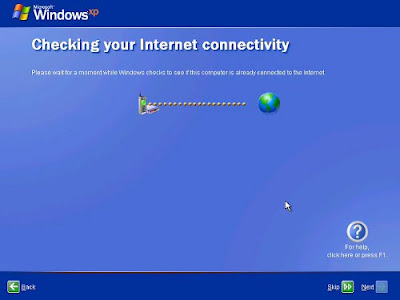 39. Register with Microsoft. Select "No, not at this time". You can do it other time if you have internet connectivity. Click Next.
39. Register with Microsoft. Select "No, not at this time". You can do it other time if you have internet connectivity. Click Next. 40. Type username. Click Next.
40. Type username. Click Next. 41. Click finish. Windows XP has installed succesfully.
41. Click finish. Windows XP has installed succesfully.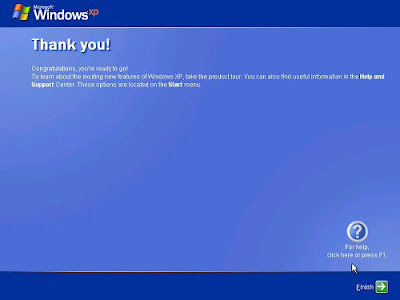 42. Welcome screen appears.
42. Welcome screen appears.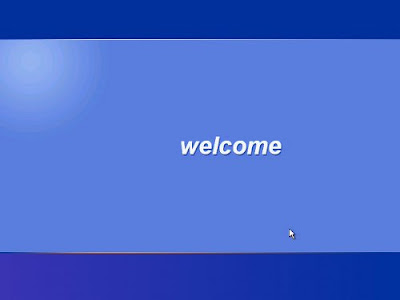 43. Desktop of Windows XP.
43. Desktop of Windows XP.

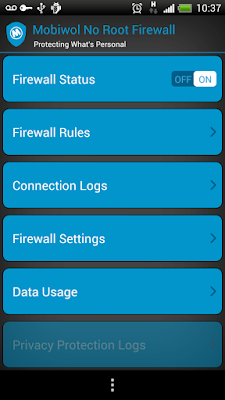
Comments
Post a Comment