Add sub-menu in "Send To" of context menu (right click)
You can add sub-menu in "Send To" of context menu (right click) easily.
1. Copy your target folder. For example "DATA" folder in D:\DATA.
2. Click on Start Menu and select "Run"
3. Type "%userprofile%\SendTo" and press ENTER.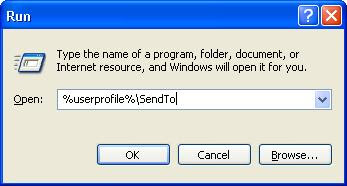
4. Right Click in SendTo folder and select "Paste Shorcut".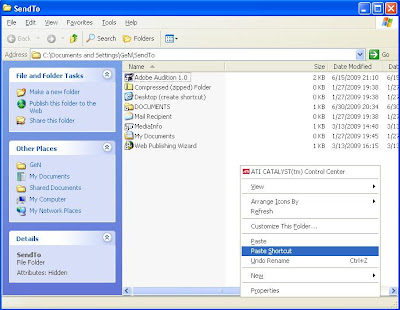
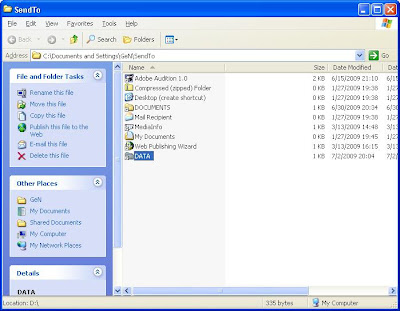
5. Try to Right Click on your file(s) and select "Send To". You will see sub-menu "DATA" that you've created.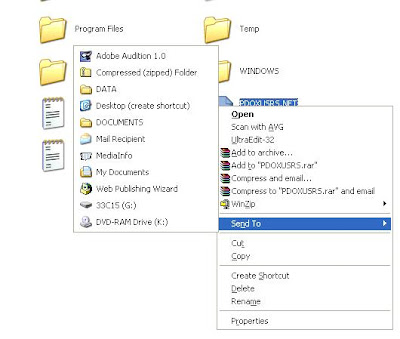
1. Copy your target folder. For example "DATA" folder in D:\DATA.
2. Click on Start Menu and select "Run"
3. Type "%userprofile%\SendTo" and press ENTER.
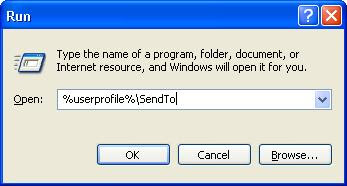
4. Right Click in SendTo folder and select "Paste Shorcut".
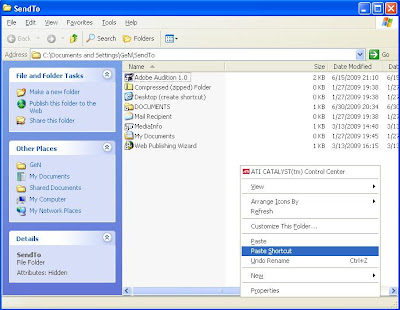
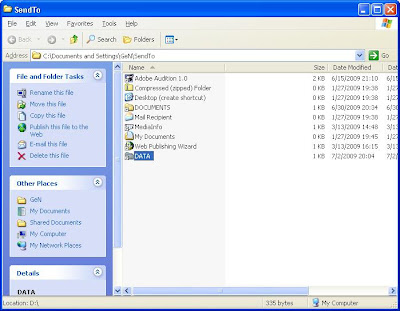
5. Try to Right Click on your file(s) and select "Send To". You will see sub-menu "DATA" that you've created.
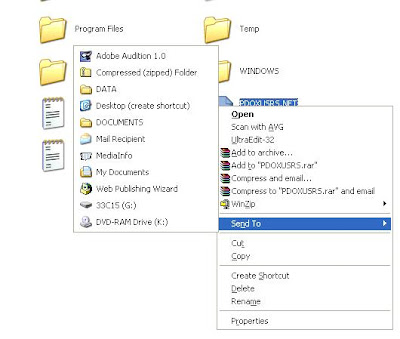

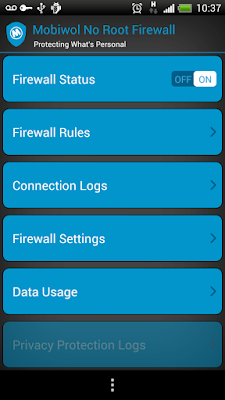
Comments
Post a Comment