Change the file(s) attribute from Command Prompt
There are some file attribute:
- Read Only
- Hidden
- System
- Archive
You can change this attribute by accessing "Properties" of the file(s). But you can't do it all by this way. You can check or un-check "Read Only", "Hidden" and "Archive", but you can not change check box of "System" attribute. By Command Prompt you can access and change all of attribute.
For example:
1. You will check "Read Only" of your file (ex: data.txt). So you just type "attrib +r data.txt" and press ENTER. To un-check "Read Only" of your file you just type "attrib -r data.txt" and press ENTER.
2. You will check "Hidden" of your file (ex: data.txt). So you just type "attrib +h data.txt" and press ENTER. To un-check "Hidden" of your file you just type "attrib -h data.txt" and press ENTER.
3. You will check "System" of your file (ex: data.txt). So you just type "attrib +s data.txt" and press ENTER. To un-check "System" of your file you just type "attrib -s data.txt" and press ENTER.
4. You will check "Archive" of your file (ex: data.txt). So you just type"attrib +a data.txt" and press ENTER. To un-check "Archive" of your file you just type "attrib -a data.txt" and press ENTER.
5. You will check "Read Only" "Hidden" "System" "Archive" of your file (ex: data.txt). So you just type "attrib +r +h +s +a data.txt" and press ENTER. To un-check "Archive" of your file you just type "attrib -r -h -s -a data.txt" and press ENTER.
- Read Only
- Hidden
- System
- Archive
You can change this attribute by accessing "Properties" of the file(s). But you can't do it all by this way. You can check or un-check "Read Only", "Hidden" and "Archive", but you can not change check box of "System" attribute. By Command Prompt you can access and change all of attribute.
For example:
1. You will check "Read Only" of your file (ex: data.txt). So you just type "attrib +r data.txt" and press ENTER. To un-check "Read Only" of your file you just type "attrib -r data.txt" and press ENTER.
2. You will check "Hidden" of your file (ex: data.txt). So you just type "attrib +h data.txt" and press ENTER. To un-check "Hidden" of your file you just type "attrib -h data.txt" and press ENTER.
3. You will check "System" of your file (ex: data.txt). So you just type "attrib +s data.txt" and press ENTER. To un-check "System" of your file you just type "attrib -s data.txt" and press ENTER.
4. You will check "Archive" of your file (ex: data.txt). So you just type"attrib +a data.txt" and press ENTER. To un-check "Archive" of your file you just type "attrib -a data.txt" and press ENTER.
5. You will check "Read Only" "Hidden" "System" "Archive" of your file (ex: data.txt). So you just type "attrib +r +h +s +a data.txt" and press ENTER. To un-check "Archive" of your file you just type "attrib -r -h -s -a data.txt" and press ENTER.

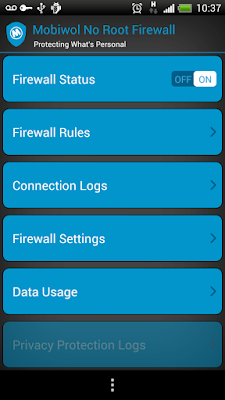
Comments
Post a Comment