Create menu of Autorun CD by AutoRun Pro Enterprise

AutoRun Pro Enterprise created by Longtion Software Inc. AutoRun Pro Enterprise can create, edit professional autorun interface and generate autorun files for CD/DVD. Display a professional and beautiful interface for users to open or execute files, print documents, send e-mail, visit Web sites, browse CD, play sound, music and so on, when your CD is inserted. It's fast and easy to use. Anyone can quickly create autorun CD-ROM within minutes.Features of AutoRun Pro Enterprise
• No programming knowledge required.
• Display of every registered document (e.g.: TXT, DOC, HTML) via automatic start of the corresponding application.
• Print of every registered document (e.g.: TXT, DOC, HTML) via automatic start of the corresponding application.
• Start any program.
• Start the default browser with document URL.
• Send email.
• Integrated Web browser and internal commands.
• Integrated sound player.
• Integrated AVI video player.
• Integrated RTF (Rich Text) viewer.
• Integrated Media Player.
• Slide Show images (Photo album).
• Background color, Gradient color and Transparent Form.
• Background sound.
• Splash screen, splash screen sound.
• Full screen background and logo image.
• License agreement. You can display a license agreement before any files are launched. The user is required to accept the license in order to continue. If the user does not accept the license, then the AutoRun exits.
• Security. You can protect your CD from being started by unlicensed users by requiring users to submit a User Name and Password or an Authentication Code.
• Exit Form. Show information or confirm exit before program exits
• Unlimited Sub Page.
• Page FadeIn, FadeOut.
• Page Shadow.
• Images include bitmap, icon, JPEG, EMF, WMF, GIF (Static or Animated), PNG images.
• Page template.
• Object template.
• CD Icon and Page icon can be displayed in the title bar.
• Test without burning CD.
• No programming knowledge required.
• No registry entry necessary.
• Runs from CD-ROM without installation.
• No runtime module required.
Step-by-Step use AutoRun Pro Enterprise
----------------------------------------
You can download AutoRun Pro Enterprise and serial number
1. Create and Open a CD-ROM Base Folder
The CD-ROM Base Folder is the folder that stores all of your files and folders that you wish to burn to CD. If you have not created this you should do so. Create a folder (for example 'CD_Temp'). Place (use window explorer to copy) all of the files (your file to open, Setup files, Sound files, Media files etc) you wish to burn to CD into that folder.
Open that folder by pressing the Open button or click main menu -> File -> Open menu item.
2. Create Pages and set normal properties.
Pages can include a Splash Screen page, a Full Screen Background page, a Agreement Form page, a Security Form page, a Exit Form page, a Main Page and unlimited Sub Pages. At least one Main Page.
3. Set StartAction of pages.
Open, Execute files or Play sound, music when the page be shown.
4. Add Objects (Button, ImageButton, Image, Label, Link, Text, ScrollText, TextBox, RichText, Explorer, AVI, MediaPlayer, SlideShow, Edit, RadioButton, CheckBox) to Pages.
5. Set Objects normal properties
6. Set Objects ClickAction properties.
Open or execute files, print documents, send e-mail, visit Web sites, browse CDs, show subpage, play sound, music and so on, when uses click the objects.
7. Select CD-ROM Icon
8. Save and Test.
After configuration of your project, you may test it out by pressing the Save and Test button. This will mimic the operation of your CD, and allow you to test your project without burning CDs or Save files and Run the autorun.exe file in the CD-ROM Base Folder directly.
9. Burn CD.
Use your CD Burner Software burn all files and sub folders in THE CD-ROM Base Folder to CD.
If you do not want publish your source files in AutoRunSource folder that can be open by AutoRun Pro Enterprise software, you can create target file autorun.tgt in THE CD-ROM Base Folder then remove the AutoRunSource folder from THE CD-ROM Bace Folder before burning CD. To create target file, click the main menu item File -> Create Target File to create the autorun.tgt file in THE CD-ROM Bace Folder.
Be sure the files and folder in root directory of the CD:
- autorun.exe
- autorun.inf
- autorun.ico
- autorun.tgt or AutoRunSource folder
When your CD inserted, autorun.exe will be launched and load files in the AutoRunSource folder, if the AutoRunSource folder does not exists, the autorun.tgt file will be loaded, then show the Splash Screen, Full Screen Background, Agreement Form, Security Form and Main Page if they exist.

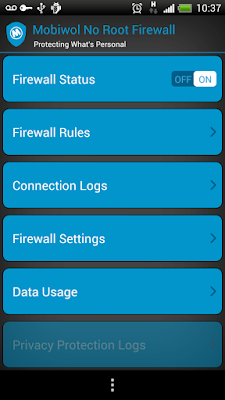
Comments
Post a Comment