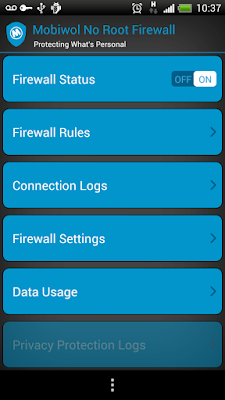How To Show Bookmark Bar and Home Button on Google Chrome Browser
Chrome is a browser that used by many internet users in the world. Google always made good product. Chrome browser has good performance. It doesn't use more system resources. But there are some people confused how to show Home button and Bookmark bar on Chrome. As we know Chrome's view unlike Firefox's view. On Firefox we can see Home button and Bookmark toolbar. These have been set as default settings. But on Google Chrome doesn't show Home button and bookmark bar as default.
What is bookmark bar? This is a toolbar to save website url that you've been marked. What about Home button? Home button is a button to show home page url of your browser. Look at the picture below!.
When you finish install Google Chrome browser, you won't see both home button or bookmark bar. To show these. You access settings through click Chrome menu on the top right corner below Close button and then click Settings. Look at the picture below!
On Appearance section, you can see 2 check boxes, Show Home button and Always show the bookmarks bar. Check the boxes there like picture below!
Now you can see Home button and bookmark bar on Google Chrome.