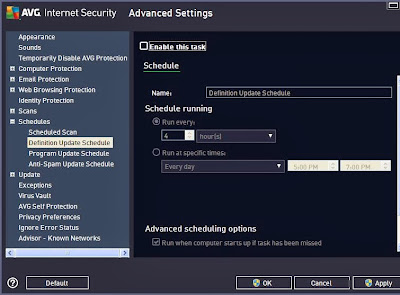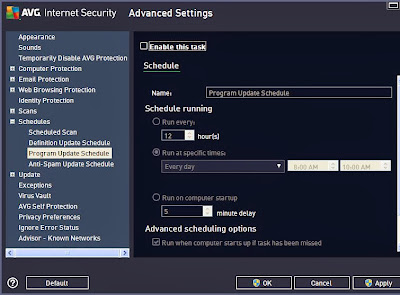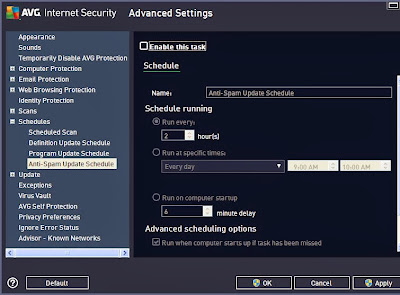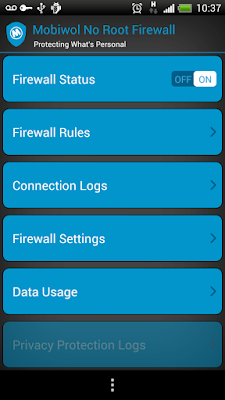Automatic Update is a very important feature on antivirus or internet security software. Because this feature keep your virus definition stay up to date. But when you do so many task on your computer/notebook, automatic updates feature will be a something sucks. Because this feature will take more memory usage during you perform your task on your PC.
At this time, I want to share how to
disable Automatic Updates feature on AVG Internet Security 2013. It easy to do. Please follow these steps.
#1 Open AVG Internet Security 2013 using double click the icon on desktop or system tray area.
#2 Click
Options menu and choose
Advanced Settings. So
Advanced Settings dialog box will appears. On left side menu, Click
Schedules, expand the menu using click
+ button beside it. And then Click
Definition Update Schedule. Look at the right side, uncheck
Enable this task. It means you disable automatic virus definition update.
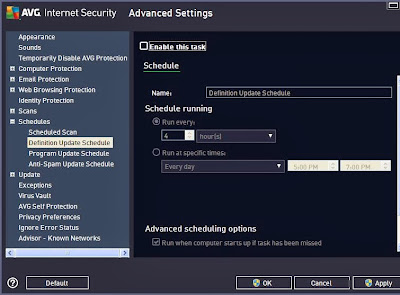 |
| disable definition update schedule |
#3 On the step #2, you only disable automatic virus definition update, AVG still performs automatic updates on next time because
Program Update Schedule and
Anti-Spam Update Schedule still enable. To disable all automatic updates, You need to uncheck Enable this task on
Program Update Schedule and
Anti-Spam Update Schedule. Click OK. Done!. Now Your AVG Internet Security won't perform automatic updates when you do so many task on your PC/notebook.
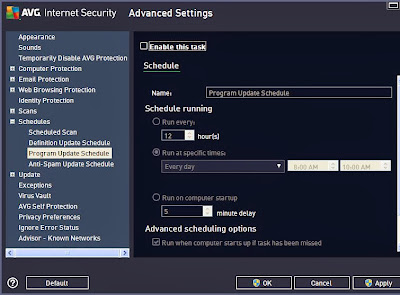 |
| disable program update schedule |
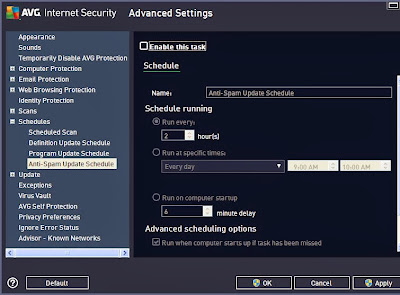 |
| disable anti-spam update schedule |
But I recommend to re-enable all automatic updates on your AVG as soon as possible because your internet security will decrease the protections if you never perform updates. Good luck! :D