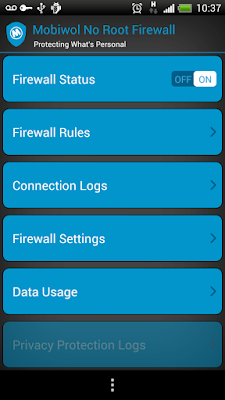3 Important Things To Do After Installing Windows 7
It's been a long time I don't post on my blog , I'll share simple tips to do After Installing Windows 7. So many people don't care about their system and data safety. Now, I wanna share three important things to do after installing Windows 7. It's for your system and data safety.
After Installing Windows 7 I always doing these things:
#1 Make Sure Windows Update feature is active
It's very important for security of operating system . Microsoft always patch every their product include Windows 7. To make sure it active or not, you can access Control Panel through Start Menu
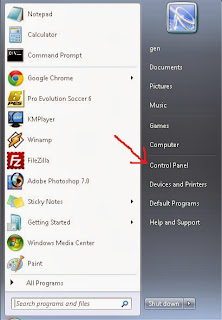
Click System and Security
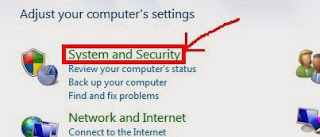
Click Windows Update
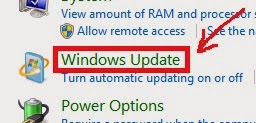
Click Change Settings.
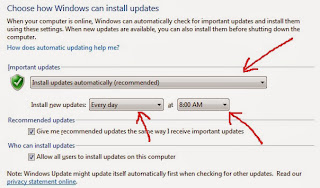
It's recommended to select "Install Update Automatically". Set to "Every day". You can set the time as you wish. Before you work or after you work, or while you break. Click "OK" to apply settings.
#2 Set Location of Documents to Logical Drive
I often seen so many PCs or notebooks only have one partition on their harddrive. It very risky for your data. When you install Windows 7, I hope you create at least 2 partitions. One for file system, other one for store data. So, when your system has error, and need to reinstall operating system, you will not lost your data. Because you store it on logical drive. Here steps to set location of documents to logical drive.
First, you need to create new folder on your logical drive. For example your logical drive is D:. You need to create New Folder named My Documents or whatever as you want.
From "Start Menu" you need to right click "Documents" and select Properties.
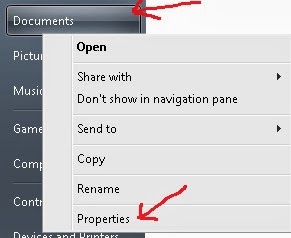
Click Include a Folder. and Click a folder you've created and Click Include Folder.
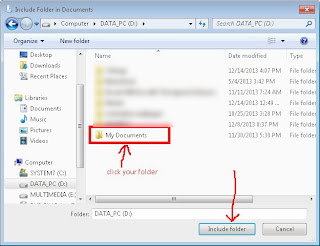
Click Apply and then close it. Now, default documents location is D:\My Documents. Every file will save to this folder automatically.
#3 Create Restore Point after you've finished windows and drivers installation
Windows installation takes about 15 or 20 minutes and drivers installation maybe takes more that. It will sucks if you make system error when you install applications. You need go back to earlier time. System Restore is the nice feature for that. But before you use it, you need to set restore point first on your system drive. Follow these steps.
Right click "Computer" on Start Menu and choose Properties.
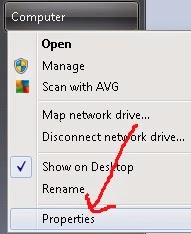
Select "System Protection".
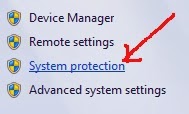
Click "Create" button.
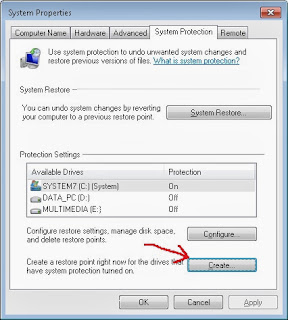
Type description for your restore point. For example I type "ConditionAfterInstallWindows7". This is a condition of the system on first use. Click "Create" and then "OK".
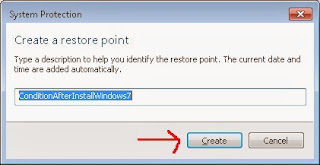
Done!
Oh, I have nice tips to speed up response of Windows sub popup menu.
Press Windows Key + R to show Run dialog box. Then type regedit. Click OK.
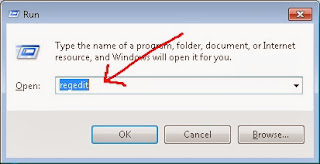
You will see Registry Editor Window.
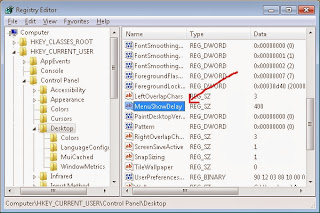
Access HKEY_CURRENT_USER -> Control Panel -> Desktop. And look for "Menu Show Delay".
Double click it and change the value to 1.
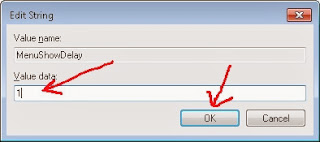
Close the window and restart your computer. Now try to right click on your desktop and highlight each menu. Sub menu will show with faster response.
Hope this useful. :D
After Installing Windows 7 I always doing these things:
#1 Make Sure Windows Update feature is active
It's very important for security of operating system . Microsoft always patch every their product include Windows 7. To make sure it active or not, you can access Control Panel through Start Menu
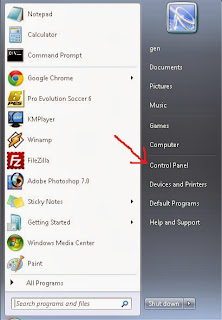
Click System and Security
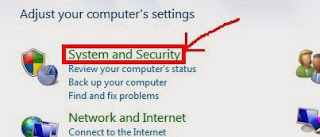
Click Windows Update
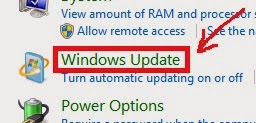
Click Change Settings.
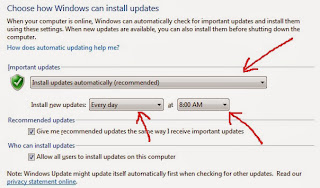
It's recommended to select "Install Update Automatically". Set to "Every day". You can set the time as you wish. Before you work or after you work, or while you break. Click "OK" to apply settings.
#2 Set Location of Documents to Logical Drive
I often seen so many PCs or notebooks only have one partition on their harddrive. It very risky for your data. When you install Windows 7, I hope you create at least 2 partitions. One for file system, other one for store data. So, when your system has error, and need to reinstall operating system, you will not lost your data. Because you store it on logical drive. Here steps to set location of documents to logical drive.
First, you need to create new folder on your logical drive. For example your logical drive is D:. You need to create New Folder named My Documents or whatever as you want.
From "Start Menu" you need to right click "Documents" and select Properties.
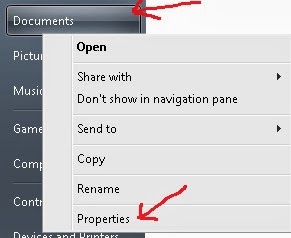
Click Include a Folder. and Click a folder you've created and Click Include Folder.
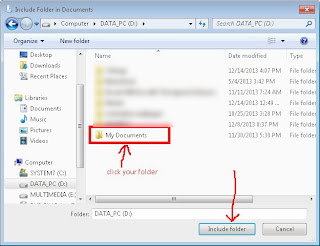
Click Apply and then close it. Now, default documents location is D:\My Documents. Every file will save to this folder automatically.
#3 Create Restore Point after you've finished windows and drivers installation
Windows installation takes about 15 or 20 minutes and drivers installation maybe takes more that. It will sucks if you make system error when you install applications. You need go back to earlier time. System Restore is the nice feature for that. But before you use it, you need to set restore point first on your system drive. Follow these steps.
Right click "Computer" on Start Menu and choose Properties.
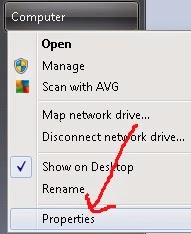
Select "System Protection".
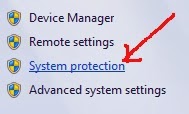
Click "Create" button.
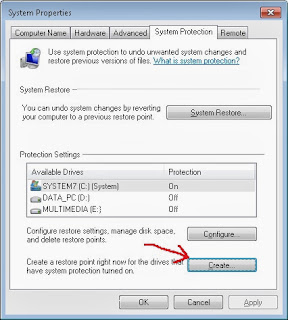
Type description for your restore point. For example I type "ConditionAfterInstallWindows7". This is a condition of the system on first use. Click "Create" and then "OK".
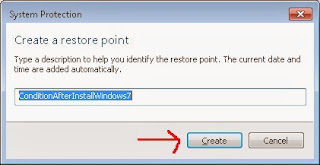
Done!
Oh, I have nice tips to speed up response of Windows sub popup menu.
Press Windows Key + R to show Run dialog box. Then type regedit. Click OK.
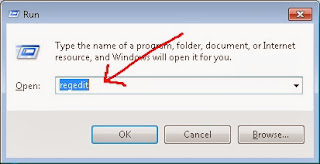
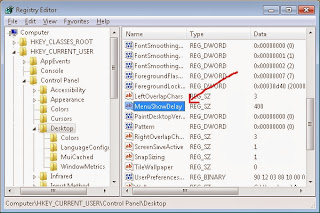
Access HKEY_CURRENT_USER -> Control Panel -> Desktop. And look for "Menu Show Delay".
Double click it and change the value to 1.
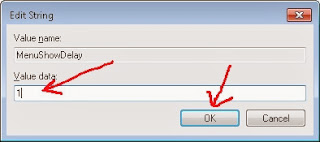
Close the window and restart your computer. Now try to right click on your desktop and highlight each menu. Sub menu will show with faster response.
Hope this useful. :D